Are you eager to gather more valuable information from your clients and improve your understanding of their preferences? You have the flexibility to enhance your reservation form by adding extra fields. Whether you want to inquire about allergies, table preferences, or even allow them to select a specific treatment, we’ve got you covered.
Here’s how to effortlessly integrate a new custom field into your reservation form:
1 Log in to your WordPress dashboard.
2 Navigate to ‘Divi Reservations’ and select ‘Settings.’
3 Scroll to the bottom of the page and click on ‘Add Custom Field.’
4 Enter the field name and specify whether it should be a required field or not.
5 Save the changes, and you’re all set to gather even more valuable insights from your clients.